![]()
Once you install PIB on your system, the next
step is to Login. There are two ways to login
- Double click on
PIB desktop icon
 given on your desktop.
given on your desktop. - Alternatively, follow the given path in your PC "Start --> Programs --> Power Indiabulls --> Power Indiabulls" to start PIB.
On clicking, PIB displays you the following window:
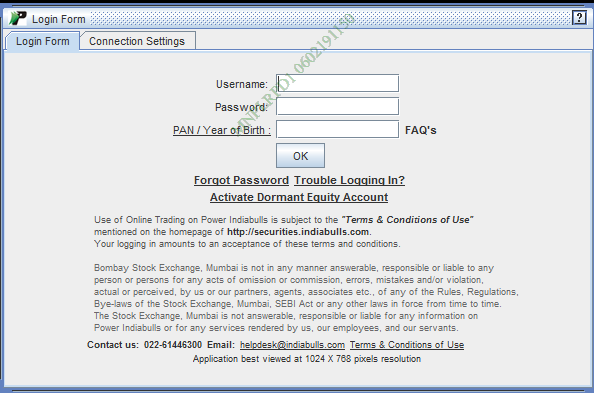 |
Login Frame contains two tabs:
Login Form tab
Login Form tab lets you login into your PIB application. Below are the steps mentioned in this perspective: -
-
To begin with, enter your Login ID in Username field.
- Next, enter your Login Password in Password
field.
- Next, enter your Year of birth or PAN card number. To know more about YOB password, you can click on 'FAQ's' link.
- Next, click on 'OK' button. On clicking, PIB verifies your login details, and if find them to be correct, directs you to the Main Window of PIB application.
Note!
On the event of punching wrong Password for consecutive 3 times, your trading account gets locked. After 30 minutes your account gets unlocked automatically, however to unlock your account immediately visit “Unlock Account” Option in “Trouble Logging In” functionality.
Forgot Password
This
link enables you to generate a new login password in case you have forgotten your existing login password.
Trouble Logging in
This feature enables you to resolve login related issues like forgot Login password ,PAN/YOB and Locked Account. You can generate and reset both login password and PAN/YOB via this functionality. You can also unlock your account, if it has been locked due to consecutive invalid attempts. .
Connection Settings tab
Connection
Settings tab displays you the connection settings of your PIB.